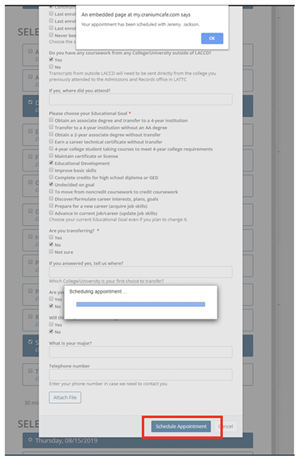How to Book an Appointment
After logging in you will access the Student Support Directory, here you'll find your booked appointments on the left side bar by selecting the "Cranium Café" tab.
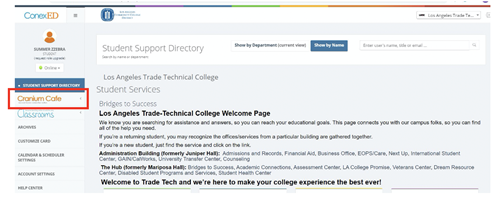
Select "Schedule a Meeting on a counselor card to view available meeting dates then,
select a counselor or check on "All Moderators" to view all available dates
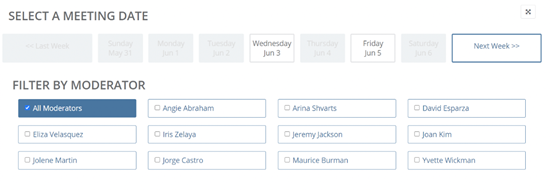
Select a reason for meeting with the counselor
Choose the location and the appointment meeting date
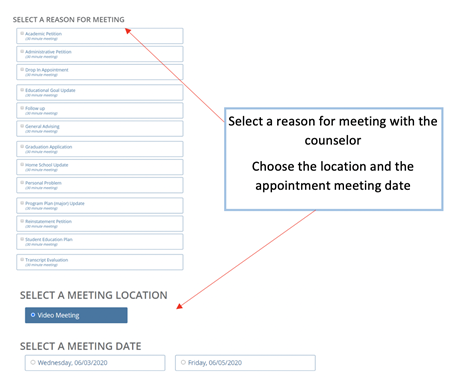
Fill out the intake form (if available) then click on "Schedule Appointment".
Make sure to check your LATTC student email for the confirmation and link to follow at the time of your appointment.