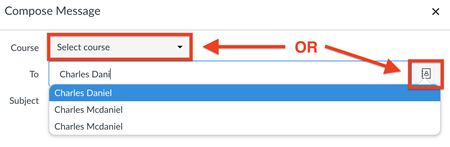Message an Instructor
Using SIS (in PeopleSoft)
Log into PeopleSoft SIS and use the Class Search or your list of enrolled classes to find the class for which you need to message an instructor.
Find the information for a class by clicking on the course section link, click on the Meeting Information tab, then click on the instructor's name.
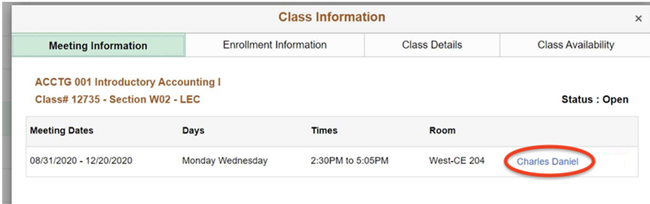
Compose an email.
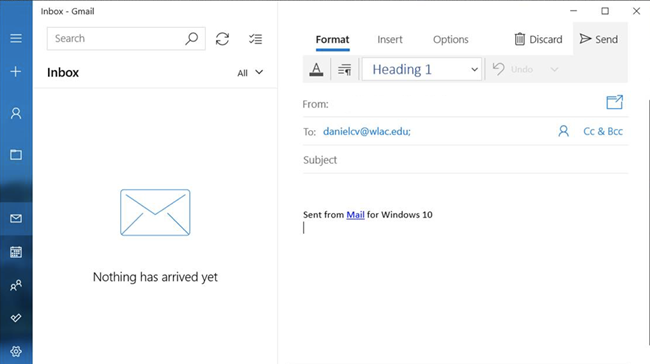
Using Canvas
Select the Inbox
Click new message

You can then either find your class in the dropdown and select the teacher - OR - you can start typing the instructor's name to message him/her.